Staff Registration
This document provides step-by-step instructions for completing the staff registration form to join the EmSAT examination team.
Workflow
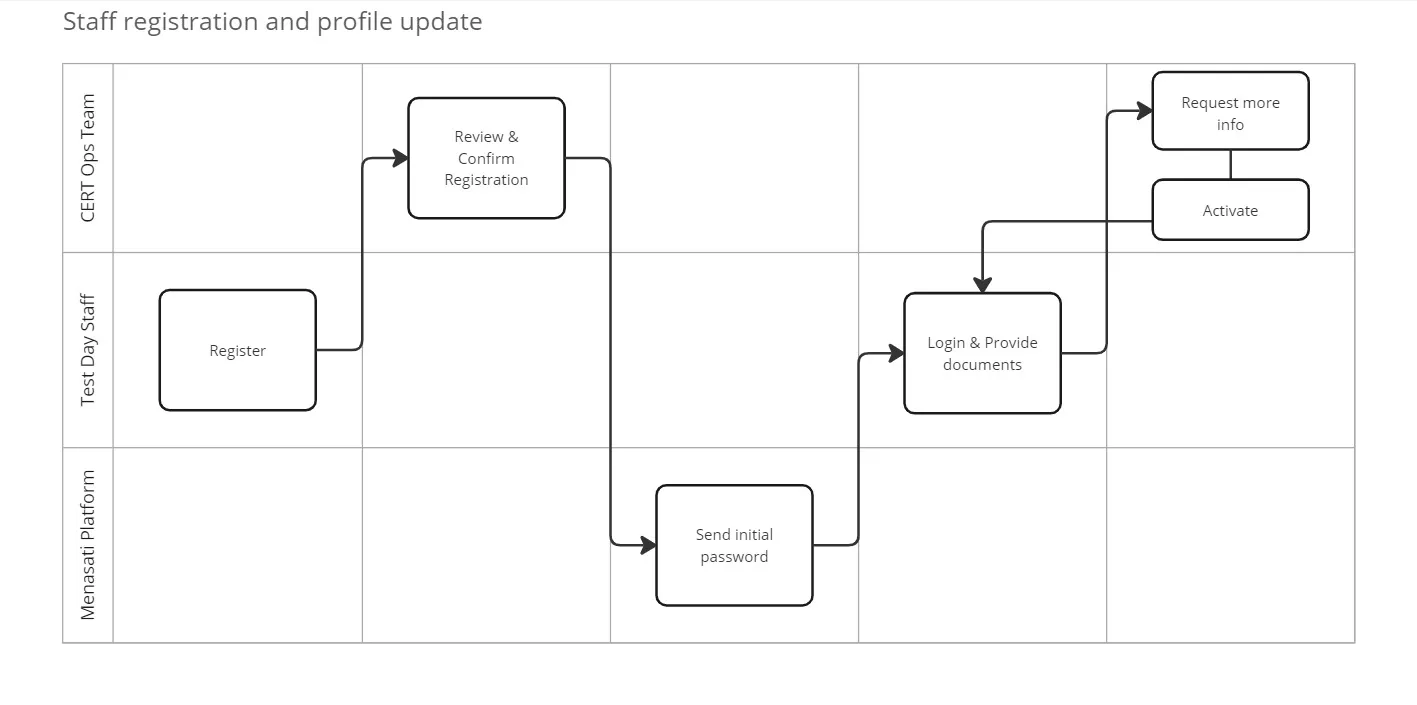
Accessing the form
Navigate to the staff registration page at https://menasati.certsoft.ae/staff-register
Completing the form
General Section
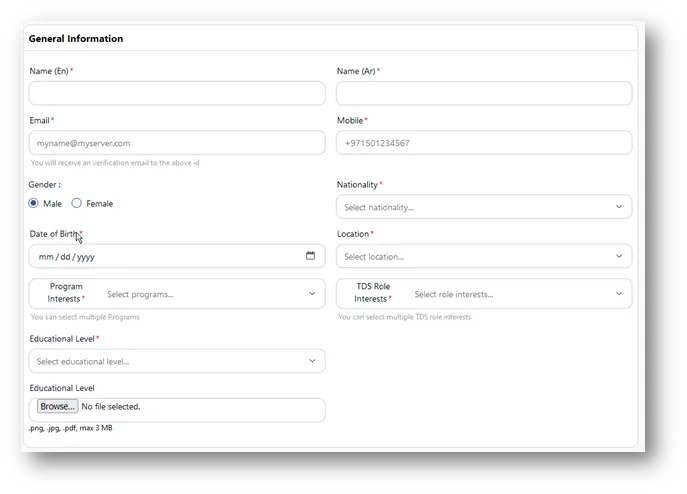
| Field | Description |
|---|---|
| Name | Enter your name in English (En) and Arabic (Ar) in the respective fields. |
| Provide a valid email address. You will receive a verification email at this address. | |
| Mobile | Enter your mobile number, including the country code (e.g., +971501234567). |
| Gender | Select either Male or Female. |
| Nationality | Choose your nationality from the dropdown menu. |
| Date of Birth | Enter your date of birth in the displayed format |
| Location | Select your preferred Test day volunteering location from the dropdown menu |
| Program Interest | Choose one or more programs you’re interested in. You can select multiple options. |
| TDS Role Interests | Select one or more TDS role interests. Multiple selections are allowed. |
| Educational Level | Choose your highest educational level from the dropdown menu. |
| Educational Level Document | Upload a document confirming your educational level. Accepted formats are .jpg, .png, .pdf, with a maximum size of 3MB. |
HCT / CERT Internal Staff Details
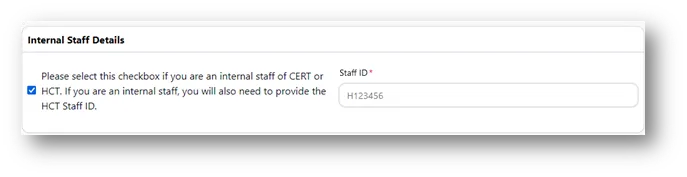
- If you are an internal staff member of CERT or HCT, check the box provided
- Note that internal staff members will need to provide their HCT Staff ID
Emirates Id Details
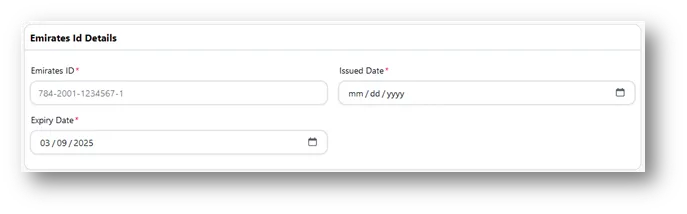
| Field | Description |
|---|---|
| Emirates Id | Enter your 15-digit Emirates ID number (e.g., 784-2001-1234567-1). |
| Issued Date | Enter the issue date of your Emirates ID in the specified format |
| Expiry Date | Provide the expiry date of your Emirates ID in the specified format |
Bank Account Details
Bank account details are not required at the time of registration; however, if a staff member is eligible for claims, they cannot submit claims until their bank account details have been provided and approved by the CERT operations team. Bank details can be updated in the ‘My Profile’ section.
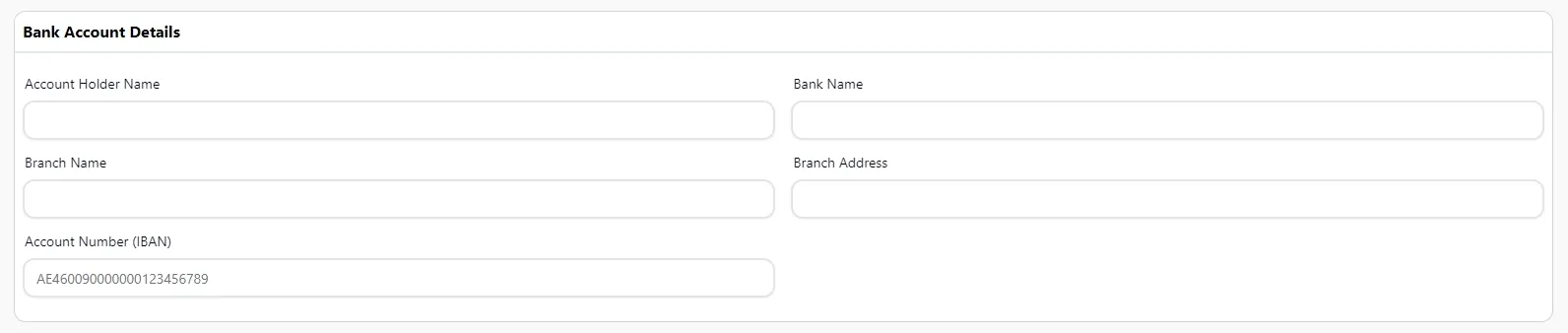
| Field | Description |
|---|---|
| Account Holder Name | Enter the full name as it appears on your bank account. |
| Bank Name | Provide the name of your bank |
| Branch Name | Enter the name of your bank branch |
| Branch Address | Provide the address of your bank branch |
| Account Number (IBAN) | Enter your International Bank Account Number (IBAN). For UAE accounts, this typically starts with AE and is followed by 21 digits. |
Submitting the form
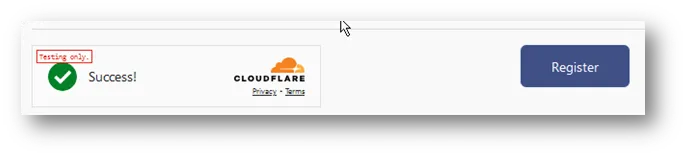
- After filling out all required fields, click the “Register” button at the bottom of the form.
- Ensure all information is accurate before submitting.
Receive initial password via email
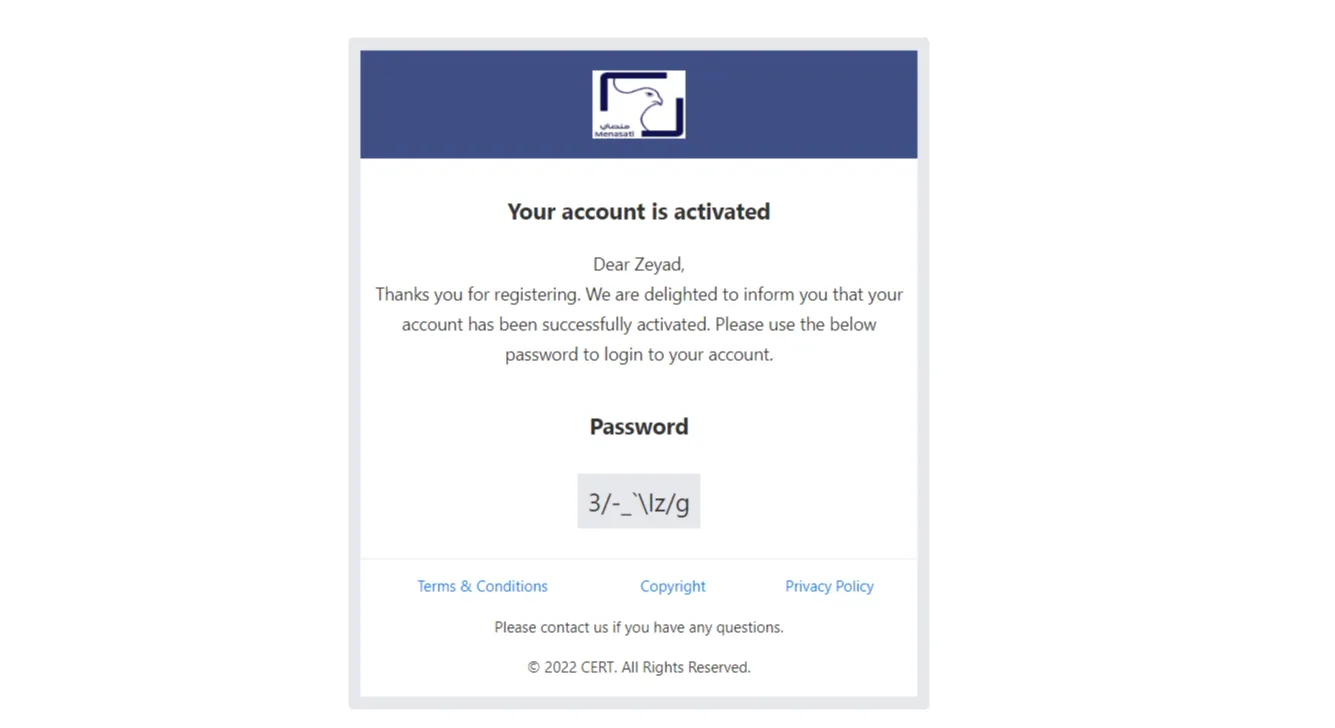
- Follow the login instructions as given in the email and update your profile.
Additional Notes
- Fields marked with an asterisk (*) are mandatory.
- Make sure to have your Emirates ID and banking information ready before starting the registration process.
- If you encounter any issues or have questions, contact the support team for assistance.